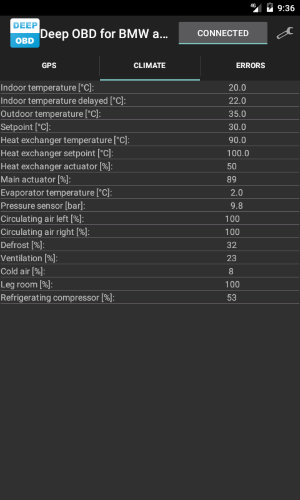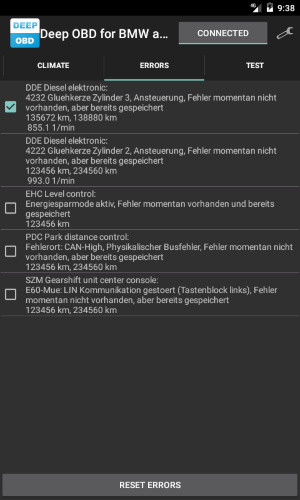Page_specification.md 56 KB
Defining pages for Deep OBD for BMW and VAG
This document is based on the original ediabaslib/DeepOBD documentation, with added comments and information I found out when creating some extended Deep OBD pages with user defined code.
Original can be found here: https://github.com/uholeschak/ediabaslib/blob/master/docs/Page_specification.md
Each page (tab) is defined in a single XML (*.ccpage) file. A general documentation of all XML tags could be found in the BmwDeepObd.xsd file. The documentation will be displayed in the XML editor when the .xsd is added as xs:shema in the XML file.
Table of contents:
- Simple jobs
- Reading errors
- User defined code
- Grouping pages
- The configuration file
- Broadcasts
- Special jobs
Simple jobs
If only some EDIABAS jobs with fixed arguments are required for one display page, the XML code is relative simple. Below is the example code to display climate data for a E61 vehicle:
<?xml version="1.0" encoding="utf-8" ?>
<fragment xmlns="http://www.holeschak.de/BmwDeepObd"
xmlns:xsi="http://www.w3.org/2001/XMLSchema-instance"
xsi:schemaLocation="http://www.holeschak.de/BmwDeepObd ../BmwDeepObd.xsd">
<page name="tab_ihk" fontsize="medium" no_update="true">
<strings>
<string name="tab_ihk">Climate</string>
<string name="label_ihk_in_temp">Indoor temperature [°C](°C):</string>
<string name="label_ihk_in_temp_delay">Indoor temperature delayed [°C](°C):</string>
<string name="label_ihk_out_temp">Outdoor temperature [°C](°C):</string>
<string name="label_ihk_setpoint">Setpoint [°C](°C):</string>
<string name="label_ihk_heat_ex_temp">Heat exchanger temperature [°C](°C):</string>
<string name="label_ihk_heat_ex_setpoint">Heat exchanger setpoint [°C](°C):</string>
<string name="label_ihk_heat_ex_actuator">Heat exchanger actuator [%](%):</string>
<string name="label_ihk_main_actuator">Main actuator [%](%):</string>
<string name="label_ihk_evap_temp">Evaporator temperature [°C](°C):</string>
<string name="label_ihk_press_sense">Pressure sensor [bar](bar):</string>
<string name="label_ihk_circ_air_left">Circulating air left [%](%):</string>
<string name="label_ihk_circ_air_right">Circulating air right [%](%):</string>
<string name="label_ihk_defrost">Defrost [%](%):</string>
<string name="label_ihk_vent">Ventilation [%](%):</string>
<string name="label_ihk_cold_air">Cold air [%](%):</string>
<string name="label_ihk_legroom">Leg room [%](%):</string>
<string name="label_ihk_refrig_comp">Refrigerating compressor [%](%):</string>
</strings>
<strings lang="de">
<string name="tab_ihk">Klima</string>
<string name="label_ihk_in_temp">Innentemperatur [°C](°C):</string>
<string name="label_ihk_in_temp_delay">Innentemperatur verzögert [°C](°C):</string>
<string name="label_ihk_out_temp">Außentemperatur [°C](°C):</string>
<string name="label_ihk_setpoint">Sollwert [°C](°C):</string>
<string name="label_ihk_heat_ex_temp">Wärmetauschertemperatur [°C](°C):</string>
<string name="label_ihk_heat_ex_setpoint">Wärmetauschersollwert [°C](°C):</string>
<string name="label_ihk_heat_ex_actuator">Wärmetauscherstellgröße [%](%):</string>
<string name="label_ihk_main_actuator">Hauptstellgröße [%](%):</string>
<string name="label_ihk_evap_temp">Verdampfertemperatur [°C](°C):</string>
<string name="label_ihk_press_sense">Drucksensor [bar](bar):</string>
<string name="label_ihk_circ_air_left">Umluft links [%](%):</string>
<string name="label_ihk_circ_air_right">Umluft rechts [%](%):</string>
<string name="label_ihk_defrost">Abtauen [%](%):</string>
<string name="label_ihk_vent">Belüftung [%](%):</string>
<string name="label_ihk_cold_air">Kaltluft [%](%):</string>
<string name="label_ihk_legroom">Fußraum [%](%):</string>
<string name="label_ihk_refrig_comp">Kältemittelverdichter [%](%):</string>
</strings>
<jobs sgbd="d_klima">
<job name="STATUS_REGLERGROESSEN" results="STAT_TINNEN_WERT;STAT_TINNEN_VERZOEGERT_WERT;STAT_TAUSSEN_WERT;STAT_SOLL_LI_KORRIGIERT_WERT;STAT_WT_RE_WERT;STAT_WTSOLL_RE_WERT;STAT_YWT_RE_WERT;STAT_Y_RE_WERT">
<display name="label_ihk_in_temp" result="STAT_TINNEN_WERT" format="6.1R" />
<display name="label_ihk_in_temp_delay" result="STAT_TINNEN_VERZOEGERT_WERT" format="6.1R" />
<display name="label_ihk_out_temp" result="STAT_TAUSSEN_WERT" format="6.1R" />
<display name="label_ihk_setpoint" result="STAT_SOLL_LI_KORRIGIERT_WERT" format="6.1R" />
<display name="label_ihk_heat_ex_temp" result="STAT_WT_RE_WERT" format="6.1R" />
<display name="label_ihk_heat_ex_setpoint" result="STAT_WTSOLL_RE_WERT" format="6.1R" />
<display name="label_ihk_heat_ex_actuator" result="STAT_YWT_RE_WERT" format="3L" />
<display name="label_ihk_main_actuator" result="STAT_Y_RE_WERT" format="3L" />
</job>
<job name="STATUS_ANALOGEINGAENGE" results="STAT_TEMP_VERDAMFER_WERT;STAT_DRUCKSENSOR_WERT">
<display name="label_ihk_evap_temp" result="STAT_TEMP_VERDAMFER_WERT" format="6.1R" />
<display name="label_ihk_press_sense" result="STAT_DRUCKSENSOR_WERT" format="6.1R" />
</job>
<job name="STATUS_MOTOR_KLAPPENPOSITION" results="STAT_FRISCHLUFT_UMLUFT_LI_WERT;STAT_FRISCHLUFT_UMLUFT_RE_WERT;STAT_DEFROST_WERT;STAT_BELUEFTUNG_WERT;STAT_KALTLUFT_WERT;STAT_FUSSRAUM_WERT">
<display name="label_ihk_circ_air_left" result="STAT_FRISCHLUFT_UMLUFT_LI_WERT" format="3L" />
<display name="label_ihk_circ_air_right" result="STAT_FRISCHLUFT_UMLUFT_RE_WERT" format="3L" />
<display name="label_ihk_defrost" result="STAT_DEFROST_WERT" format="3L" />
<display name="label_ihk_vent" result="STAT_BELUEFTUNG_WERT" format="3L" />
<display name="label_ihk_cold_air" result="STAT_KALTLUFT_WERT" format="3L" />
<display name="label_ihk_legroom" result="STAT_FUSSRAUM_WERT" format="3L" />
</job>
<job name="STATUS_IO" results="STAT_STEUERUNG_KMV_WERT">
<display name="label_ihk_refrig_comp" result="STAT_STEUERUNG_KMV_WERT" format="3L" />
</job>
</jobs>
</page>
</fragment>
The page name property specifies the title of the page and is a reference to the strings nodes.
With the attribute display-mode the type of the display could be specified (list: normal text list, grid: grid wiew for graphical gauge display).
The attribute fontsize allows to specify the font size of the display data in three steps (small, medium and large).
The attributes gauges-portrait and gauges-landscape specify the number of gauges per line in the corresponding display mode.
With logfile a log file name could be specified, that allows to log the display data. If the symbol {D} is used inside the log file name, it will be replaced by the current date and time.
Setting the no_update property prevents the configuration generator to update the file. This is helpful if changes have been made to an auto generated configuration.
The strings nodes contains the all the string used on this display page. If the current language is not matching the lang tag, the default language (without tag) is used. The lang property could be either the short form e.g. 'de' or the long one 'de-DE'.
The jobs node groups all EDIABAS jobs to execute. The property sgbd specifies the name of the group (.grp) or the sgbd (.prg) file to use. In VAG mode the property mwtab could be used to store the file name of the associated mwtab file.
Within the jobs node multiple job nodes specify the EDIABAS jobs to execute. They contain the following properties:
name: Name of the job to executeid: Id for job result identification. If this element is specified the result name will be:[id]#[data set index]#[result], otherwise it's:[name]#[result].sgbd: Name of the SGBD file to load. This overrides the SGBD file from thejobsnode. It's recommended to combine this with the id attribute.fixed_func_struct_id: Fixed function structure id from the BMW database. This entry is only used by the configuration generator.args_first: Allows to specify semicolon separated job arguments for the first job call.args: Allows to specify semicolon separated job arguments. If this is the first call andargs_firstis presentargs_firstwill be used instead.result: Allows to specify the required results. If omitted, all results will be generated, which may require more processing time.display-order: Allows to specify the index of the display order. If omitted the default value is 0. If two values are identical, the original order is retained.grid-type: If thedisplay-modeist switched togrid, the type of display element could be specified here:hidden: Nothing will be displayed.text: Text only, no gauge will be displayed.simple-gauge-square: A simple gauge with a square border will be displayed.simple-gauge-round: A simple gauge with a round border will be displayed.simple-gauge-dot: A simple gauge with a round border and a dot instead of a bar graph will be displayed.
min-value: For gauge views the minimum value is specified with this attribute.max-value: For gauge views the maximim value is specified with this attribute.log_tag=<tag name>: Adding this property allows to log the display data to a log file when activating the Log data menu in the application. Thelogfileproperty in thepagenode has to be specified as well to activate logging.- Each
displaynode specifies one line of the display output.Nameis again a reference to the text translation in the strings nodes. Withresultthe EDIABAS job result name is selected, that contains the data. Theformatproperty allows to format the result with the EDIABAS aspiResultText format specification EDIABAS result types and formats. Thepagenode can optionally containdisplaynodes like thejobnode. They will be only used for User defined code.
This is how the resulting page will look like:
Reading errors
With the read_errors node it's possible to read an error summary of all ECUs. Simply list all ECU names and the corresponding sgbd file names in a separate ecu node, like in the example below.
The errors node supports a property sgbd_functional, this specifies the SGBD for functional (gobal) error reset. If this property is specified, a button Global Error Reset button will appear.
Setting the no_update property prevents the configuration generator to update the file. This is helpful if changes have been made to an auto generated configuration.
The error message is generated by the sgbd file and is in the language of the sgbd.
The page also allows to selectively reset ECU errors.
<fragment xmlns="http://www.holeschak.de/BmwDeepObd"
xmlns:xsi="http://www.w3.org/2001/XMLSchema-instance"
xsi:schemaLocation="http://www.holeschak.de/BmwDeepObd ../BmwDeepObd.xsd">
<page name="tab_errors" fontsize="small" no_update="true">
<strings>
<string name="tab_errors">Errors</string>
<string name="ACSM">ACSM Crash security module</string>
<string name="CAS">CAS Car access system</string>
<string name="CCCBO">CCC-BO Front panel</string>
<string name="CCCGW">CCC-GW Gateway</string>
<string name="DDE">DDE Diesel elektronic</string>
<string name="DSC">DSC Dynamic stability control</string>
<string name="EKPS">EKPS Fuel pump control</string>
<string name="IHK">IHK Integrated heating climate automatic</string>
<string name="KBM">KBM Chassis basic module</string>
<string name="KGM">KGM Chassis gateway module</string>
<string name="KOMBI">KOMBI Combination instrument</string>
<string name="PDC">PDC Park distance control</string>
<string name="RLS">RLS Rain main beam sensor</string>
<string name="EPS">EPS Electric power steering</string>
<string name="ULF">ULF Universal hands-free system</string>
<string name="FZD">FZD Roof switch unit</string>
</strings>
<strings lang="de">
<string name="tab_errors">Fehler</string>
<string name="ACSM">ACSM Crash-Sicherheits-Modul</string>
<string name="CAS">CAS Car Access System</string>
<string name="CCCBO">CCC-BO Bedienoberfläche</string>
<string name="CCCGW">CCC-GW Gateway</string>
<string name="DDE">DDE Diesel Elektronik</string>
<string name="DSC">DSC Dynamische Stabilitätskontrolle</string>
<string name="EKPS">EKPS Kraftstoffpumpensteuerung</string>
<string name="IHK">IHK Integrierte Heiz-Klima-Automatik</string>
<string name="KBM">KBM Karosserie-Basismodul</string>
<string name="KGM">KGM Karosserie-Gateway-Modul</string>
<string name="KOMBI">KOMBI Instrumentenkombination</string>
<string name="PDC">PDC Park-Distance-Control</string>
<string name="RLS">RLS Regen-Fahrlicht-Sensor</string>
<string name="EPS">EPS Elektromechanische Servolenkung</string>
<string name="ULF">ULF Universale Ladefreisprechelektronik</string>
<string name="FZD">FZD Funtionszentrum Dach</string>
</strings>
<read_errors sgbd_functional="e60.prg">
<ecu name="CAS" sgbd="d_cas" />
<ecu name="DDE" sgbd="d_motor" />
<ecu name="EKPS" sgbd="d_ekp" />
<ecu name="DSC" sgbd="d_dsc" />
<ecu name="ACSM" sgbd="d_sim" />
<ecu name="CCCBO" sgbd="d_mmi" />
<ecu name="CCCGW" sgbd="d_mostgw" />
<ecu name="IHK" sgbd="d_klima" />
<ecu name="KBM" sgbd="d_kbm" />
<ecu name="KGM" sgbd="d_zgm" />
<ecu name="KOMBI" sgbd="d_kombi" />
<ecu name="PDC" sgbd="d_pdc" />
<ecu name="RLS" sgbd="d_rls" />
<ecu name="EPS" sgbd="d_eps" />
<ecu name="ULF" sgbd="d_ispb" />
<ecu name="FZD" sgbd="d_fzd" />
</read_errors>
</page>
</fragment>
In the ecu node the property name is a link to a string node and sgbd is the name of the sgbd file. The output looks similar to this page:
User defined code
If the jobs and display output is getting more complex, user defined code will be required.
In this case a C# class could be added to a code node, which defines a set of optional callback functions. If the show_warnings property is set to true, also warnings will be reported during compilation of the code.
<code show_warnings="true">
<![CDATA[
class PageClass
{
public void CreateLayout(ActivityMain activity, JobReader.PageInfo pageInfo, LinearLayout pageLayout)
{
}
public void DestroyLayout(JobReader.PageInfo pageInfo)
{
}
public void UpdateLayout(JobReader.PageInfo pageInfo, bool pageValid, bool threadActive)
{
}
public void ExecuteJob(EdiabasNet ediabas, ref Dictionary<string, EdiabasNet.ResultData> resultDict, bool firstCall)
{
}
public void ExecuteJob(EdiabasNet ediabas, ref MultiMap<string, EdiabasNet.ResultData> resultDict, bool firstCall)
{
}
public string FormatResult(JobReader.PageInfo pageInfo, Dictionary<string, EdiabasNet.ResultData> resultDict, string resultName)
{
}
public string FormatResult(JobReader.PageInfo pageInfo, Dictionary<string, EdiabasNet.ResultData> resultDict, string resultName, ref Android.Graphics.Color? textColor)
{
}
public string FormatResult(JobReader.PageInfo pageInfo, MultiMap<string, EdiabasNet.ResultData> resultDict, string resultName, ref Android.Graphics.Color? textColor)
{
}
public string FormatResult(JobReader.PageInfo pageInfo, MultiMap<string, EdiabasNet.ResultData> resultDict, string resultName, ref Android.Graphics.Color? textColor, ref double? dataValue)
{
}
public string FormatErrorResult(JobReader.PageInfo pageInfo, EdiabasThread.EdiabasErrorReport errorReport, string defaultMessage)
{
}
public void ProcessResults(Context context, JobReader.PageInfo pageInfo, MultiMap<string, EdiabasNet.ResultData> resultDict)
{
}
public void UpdateResultList(JobReader.PageInfo pageInfo, Dictionary<string, EdiabasNet.ResultData> resultDict, List<TableResultItem> resultList)
{
}
public void UpdateResultList(JobReader.PageInfo pageInfo, MultiMap<string, EdiabasNet.ResultData> resultDict, List<TableResultItem> resultList)
{
}
}
]]>
</code>
Formatting results (FormatResult)
For special formatting of the result data, the callback FormatResult could be used. For each result of the EDIABAS results this function will be called with resultName set to the current result name. If the display node is a subnode of a job node the job name is prefixed with # as separator to the result name. If the job node contains an id attribute, the job name is <id>#<result name>. The function will be only called if there is no format property in the display node.
[FK] if the data is acquired using ExecuteJob, resultName normally does not contain a prefix but just the result name itself.
The textColor output could be also used for the gauge color.
Especially for gauges there is the possibility to return custom values in dataValue, if scaling is required or the result has to be converted in a double value first.
[FK] I experienced that scaling/calculation does only change the value, but not the input for the gauge itself - it still uses the unmodified original value. See second example below for details.
Here is an example from the motor page:
public string FormatResult(JobReader.PageInfo pageInfo, MultiMap<string, EdiabasNet.ResultData> resultDict, string resultName, ref Android.Graphics.Color? textColor, ref double? dataValue)
{
string result = string.Empty;
double value;
bool found;
switch (resultName)
{
case "STATUS_MESSWERTBLOCK_LESEN#STAT_UBATT_WERT":
value = ActivityMain.GetResultDouble(resultDict, resultName, 0, out found);
result = string.Format(ActivityMain.Culture, "{0,7:0.00}", value);
if (found && value < 11.0)
{
textColor = Android.Graphics.Color.Red;
}
if (!found) result = string.Empty;
break;
case "STATUS_MESSWERTBLOCK_LESEN#STAT_STRECKE_SEIT_ERFOLGREICHER_REGENERATION_WERT":
result = string.Format(ActivityMain.Culture, "{0,6:0.0}", ActivityMain.GetResultDouble(resultDict, resultName, 0, out found) / 1000.0);
if (!found) result = string.Empty;
break;
case "STATUS_MESSWERTBLOCK_LESEN#STAT_OELDRUCKSCHALTER_EIN_WERT":
result = ((ActivityMain.GetResultDouble (resultDict, resultName, 0, out found) > 0.5) && found) ? "1" : "0";
if (found && result == "1")
{
textColor = Android.Graphics.Color.Red;
}
if (!found) result = string.Empty;
break;
case "STATUS_MESSWERTBLOCK_LESEN#STAT_REGENERATIONSANFORDERUNG_WERT":
result = ((ActivityMain.GetResultDouble (resultDict, resultName, 0, out found) < 0.5) && found) ? "1" : "0";
if (!found) result = string.Empty;
break;
case "STATUS_MESSWERTBLOCK_LESEN#STAT_EGT_st_WERT":
result = ((ActivityMain.GetResultDouble (resultDict, resultName, 0, out found) > 1.5) && found) ? "1" : "0";
if (!found) result = string.Empty;
break;
case "STATUS_MESSWERTBLOCK_LESEN#STAT_REGENERATION_BLOCKIERUNG_UND_FREIGABE_WERT":
result = ((ActivityMain.GetResultDouble (resultDict, resultName, 0, out found) < 0.5) && found) ? "1" : "0";
if (!found) result = string.Empty;
break;
}
return result;
}
Colorized gauges/values depending on the value
public string FormatResult(JobReader.PageInfo pageInfo, MultiMap<string, EdiabasNet.ResultData> resultDict, string resultName, ref Android.Graphics.Color? textColor)
{
string result = string.Empty;
double value;
bool found;
switch (resultName)
{
// engine speed gauge
case "STATUS_MESSWERTBLOCK_LESEN#STAT_MOTORDREHZAHL_WERT":
value = ActivityMain.GetResultDouble(resultDict, resultName, 0, out found);
// result format: {0,[DIGITS TOTAL INCL COMMA],[0|0.0|0.00|0.000...]}
result = string.Format(ActivityMain.Culture, "{0,4:0}", value);
// list of possible color names can be found here:
// https://docs.microsoft.com/en-us/dotnet/api/android.graphics.color?view=xamarin-android-sdk-9
if (found && value <= 4000) textColor = Android.Graphics.Color.White;
else if (found && value <= 4250) textColor = Android.Graphics.Color.Yellow;
else if (found && value <= 4500) textColor = Android.Graphics.Color.Orange;
else if (found && value > 4500) textColor = Android.Graphics.Color.Red;
else textColor = Android.Graphics.Color.Gray;
break;
// battery voltage gauge
case "STATUS_MESSWERTBLOCK_LESEN#STAT_UBATT_WERT":
value = ActivityMain.GetResultDouble(resultDict, resultName, 0, out found);
// result format: {0,[DIGITS TOTAL INCL COMMA],[0|0.0|0.00|0.000...]}
result = string.Format(ActivityMain.Culture, "{0,4:0.0}", value);
if (found && value < 10.5) textColor = Android.Graphics.Color.Red;
else if (found && value < 11.5) textColor = Android.Graphics.Color.Orange;
else if (found && value <= 12.5) textColor = Android.Graphics.Color.Yellow;
else if (found && value <= 13.2) textColor = Android.Graphics.Color.Gray;
else if (found && value <= 14.5) textColor = Android.Graphics.Color.White;
else if (found && value > 14.5) textColor = Android.Graphics.Color.Red;
else textColor = Android.Graphics.Color.Gray;
break;
// coolant temperature gauge
case "STATUS_MESSWERTBLOCK_LESEN#STAT_KUEHLMITTELTEMPERATUR_WERT":
value = ActivityMain.GetResultDouble(resultDict, resultName, 0, out found);
result = string.Format(ActivityMain.Culture, "{0,3:0}", value);
if (found && value < 75) textColor = Android.Graphics.Color.Blue;
else if (found && value <= 105) textColor = Android.Graphics.Color.White;
else if (found && value <= 110) textColor = Android.Graphics.Color.Yellow;
else if (found && value <= 115) textColor = Android.Graphics.Color.Orange;
else if (found && value > 115) textColor = Android.Graphics.Color.Red;
else textColor = Android.Graphics.Color.Gray;
break;
}
return result;
}
Calculating result values
Another example. Here we are using the DME MS43 after-cat O2 sensors inputs as analog inputs for custom sensors, namely a MAP sensor of type MPX4250AP and the analog output of a Innovate LC-2 wideband lambda controller.
Note: this is a track car with supercharger, modified exhaust and headers (under floor cat instead of original headers mounted, monitor O2 sensors stripped), so read O2 inputs are not used any more and also disabled in the ECU tune for their original purpose.
Wideband and MAP sensor are only added for monitoring/logging and display.
Values are acquired using ExecuteJob function in this example, so the resultName is not prefixed. In this case the gauge´s min/max in the display tag is 0 to 3.55 for the MAP sensor and 0 to 5 for the Wideband in order to fit display value and gauge. This is needed as the gauge itself continues to display the original value from the ECU, not the calculated one.
public string FormatResult(JobReader.PageInfo pageInfo, MultiMap<string, EdiabasNet.ResultData> resultDict, string resultName, ref Android.Graphics.Color? textColor)
{
string result = string.Empty;
double value;
bool found;
switch (resultName)
{
// conversion for MAP Sensor type MPX4250AP
case "STAT_LS_NKAT_SIGNAL_1_WERT":
value = ActivityMain.GetResultDouble(resultDict, resultName, 0, out found);
value = ((( value / 4.9 ) + 0.04 ) / 0.004) * 10;
result = string.Format(ActivityMain.Culture, "{0,4:0}", value);
if (found && value < 200) textColor = Android.Graphics.Color.Black;
else if (found && value < 1000) textColor = Android.Graphics.Color.White;
else if (found && value < 1500) textColor = Android.Graphics.Color.Orange;
else textColor = Android.Graphics.Color.Red;
break;
// conversion for Innovate LC-2 Wideband controller
case "STAT_LS_NKAT_SIGNAL_2_WERT":
value = ActivityMain.GetResultDouble(resultDict, resultName, 0, out found);
value = (1.523-0.5) / 5.0 * value + 0.5;
result = string.Format(ActivityMain.Culture, "{0,5:0.00}", value);
if (found && value < 0.85) textColor = Android.Graphics.Color.Red;
else if (found && value < 0.90) textColor = Android.Graphics.Color.Orange;
else if (found && value < 0.95) textColor = Android.Graphics.Color.Yellow;
else if (found && value <= 1.05) textColor = Android.Graphics.Color.White;
else if (found && value <= 1.10) textColor = Android.Graphics.Color.Yellow;
else if (found && value <= 1.15) textColor = Android.Graphics.Color.Orange;
else if (found && value >1.15) textColor = Android.Graphics.Color.Red;
else textColor = Android.Graphics.Color.White;
break;
}
}
Formatting error results (FormatErrorResult)
For special formatting of the error result data, the callback FormatErrorResult could be used. For each error entry this function will be called with defaultMessage set to the default error message output.
Here is an example from the errors page, that adds a RPM value to the error message. You have to add a results property to the ecu node specifying the results you want to be generated by the FS_LESEN_DETAIL job.
<read_errors>
<ecu name="CAS" sgbd="d_cas" />
<ecu name="DDE" sgbd="d_motor" results="F_UW_KM;F_UW_ANZ" />
</read_errors>
<code show_warnings="true">
<![CDATA[
class PageClass
{
public string FormatErrorResult(JobReader.PageInfo pageInfo, EdiabasThread.EdiabasErrorReport errorReport, string defaultMessage)
{
string message = defaultMessage;
switch (errorReport.EcuName)
{
case "DDE":
{
string detailText = string.Empty;
foreach (Dictionary<string, EdiabasNet.ResultData> errorDetail in errorReport.ErrorDetailSet)
{
string rpmText = ActivityMain.FormatResultDouble(errorDetail, "F_UW1_WERT", "{0,6:0.0}");
if (rpmText.Length > 0)
{
if (detailText.Length == 0)
{
detailText += rpmText + " 1/min";
}
}
}
if (detailText.Length > 0)
{
message += "\r\n" + detailText;
}
break;
}
}
return message;
}
}
]]>
</code>
Processing results (ProcessResults)
For general processing of the result data, the callback ProcessResults could be used.
In this example a notification is displayed if the battery voltage is too low.
It uses the following functions to display the notifications:
public static bool ShowNotification(Context context, int id, int priority, string title, string message, bool update = false);
public static bool HideNotification(Context context, int id);
The functions arguments are:
context: The current application context.id: The notification id. It should be a value in the range of 0 and 9999. The same value must be used forShowNotificationandHideNotification.priority: The notification priority in the range of -2 to 2.title: The notification title.title: The notification message.update: If the notfication is already displayed, it will be not updated by default. When this value istruethe current notification is updated.<strings> <string name="notification_title_battery">Battery</string> <string name="notification_voltage_low">Voltage too low!</string> </strings> <strings lang="de"> <string name="notification_title_battery">Batterie</string> <string name="notification_voltage_low">Spannung zu niedrig!</string> </strings> <code show_warnings="true"> <![CDATA[ class PageClass { public void ProcessResults(Context context, JobReader.PageInfo pageInfo, MultiMap<string, EdiabasNet.ResultData> resultDict) { double value; bool found; value = ActivityMain.GetResultDouble(resultDict, "STATUS_MESSWERTBLOCK_LESEN#STAT_UBATT_WERT", 0, out found); if (found && value < 11.5) { ActivityMain.ShowNotification(context, 0, 2, ActivityMain.GetPageString(pageInfo, "notification_title_battery"), ActivityMain.GetPageString(pageInfo, "notification_voltage_low")); } else { ActivityMain.HideNotification(context, 0); } } } ]]> </code>
Control output of the page (UpdateResultList)
Sometimes you want to dynamically control the number and the content of the output lines.
If the callback UpdateResultList is defined, you could directly fill the contents of the resultListAdapter which displays the results of the page. In this example from the (standard) Adapter page the adapter configuration result will be displayed. Additionally only one column for output is used by setting the second argument of resultListAdapter.Items.Add to null. With ActivityMain.GetPageString it's possible to retrieve a string from the translation table.
public void UpdateResultList(JobReader.PageInfo pageInfo, MultiMap<string, EdiabasNet.ResultData> resultDict, List<TableResultItem> resultList)
{
int result = configResult;
if (result > 0)
{
resultList.Add(new TableResultItem(ActivityMain.GetPageString(pageInfo, "adapter_config_ok"), null));
}
else if (result == 0)
{
resultList.Add(new TableResultItem(ActivityMain.GetPageString(pageInfo, "adapter_config_error"), null));
}
}
Executing own jobs (ExecuteJob)
If more than one job has to be executed or the job requires special arguments, ediabas.ExecuteJob could be called in the ExecuteJob callback. Here is an example from the adapter page for calling a list of jobs. EdiabasThread.MergeResultDictionarys adds the results of the current job to the internal job list. The callback ExecuteJob will be executed in it's own thread. When using ExecuteJob it's recommended to add the display nodes to the page node because no job nodes will be present.
Note: using ExecuteJob the page should not contain nodes in the following format:
<jobs sgbd="ms430ds0">
<job name="STATUS_MESSWERTEBLOCK">
<display name="!JOB#STAT_MOTORDREHZAHL_MWB_WERT" result="STAT_MOTORDREHZAHL_MWB_WERT" format="L" grid-type="simple-gauge-round" min-value="0" max-value="7000" log_tag="STAT_MOTORDREHZAHL_MWB_WERT" />
<display name="!JOB#STAT_GESCHWINDIGKEIT_MWB_WERT" result="STAT_GESCHWINDIGKEIT_MWB_WERT" format="L" grid-type="simple-gauge-round" min-value="0" max-value="250" log_tag="STAT_GESCHWINDIGKEIT_MWB_WERT" />
</job>
</jobs>
but instead only one tag defining the SGBD file that is used, just before the code tag:
<jobs sgbd="ms430ds0" />
<code show_warnings="true">
and as described the display tags directly below the page tag.
Example
class PageClass
{
private class EdiabasJob
{
private string jobName;
private string jobArgs;
private string resultRequests;
public EdiabasJob(string jobName, string jobArgs, string resultRequests)
{
this.jobName = jobName;
this.jobArgs = jobArgs;
this.resultRequests = resultRequests;
}
public string JobName
{
get
{
return jobName;
}
}
public string JobArgs
{
get
{
return jobArgs;
}
}
public string ResultRequests
{
get
{
return resultRequests;
}
}
}
static private readonly EdiabasJob[]() jobArray =
{
new EdiabasJob("ADAPTER_CMD",
"0xFE;0xFE",
string.Empty
),
new EdiabasJob("ADAPTER_CMD",
"0x80;0x00",
string.Empty
),
new EdiabasJob("ADAPTER_CMD",
"0x81;0x00",
string.Empty
),
new EdiabasJob("ADAPTER_CMD",
"0x82;0x00",
string.Empty
),
};
public void ExecuteJob(EdiabasNet ediabas, ref MultiMap<string, EdiabasNet.ResultData> resultDict, bool firstCall)
{
int index = 0;
foreach (EdiabasJob job in jobArray)
{
ediabas.ArgString = job.JobArgs;
ediabas.ArgBinaryStd = null;
ediabas.ResultsRequests = job.ResultRequests;
ediabas.ExecuteJob(job.JobName);
List<Dictionary<string, EdiabasNet.ResultData>> resultSets = ediabas.ResultSets;
if (resultSets != null && resultSets.Count >= 2)
{
EdiabasThread.MergeResultDictionarys(ref resultDict, resultSets[1](1), string.Format("{0}_", index));
}
index++;
}
}
}
Example using firstCall
Simple ExecuteJob example making use of firstCall.
On the first run an initial job is performed - in this case it switches the DDE to cylinder system check mode.
After that the actual values are read on every iteration (which would not output valid data without first switching the DDE to this mode using the firstCall job):
public void ExecuteJob(EdiabasNet ediabas, ref MultiMap<string, EdiabasNet.ResultData> resultDict, bool firstCall)
{
if (firstCall) {
ediabas.ArgString = string.Empty;
ediabas.ArgBinaryStd = null;
ediabas.ResultsRequests = "JOB_STATUS";
ediabas.ExecuteJob("START_SYSTEMCHECK_ZYL");
}
else {
ediabas.ArgString = string.Empty;
ediabas.ArgBinaryStd = null;
ediabas.ResultsRequests = "STAT_LAUFUNRUHE_LLR_MENGE_ZYL1_WERT;STAT_LAUFUNRUHE_LLR_MENGE_ZYL2_WERT;STAT_LAUFUNRUHE_LLR_MENGE_ZYL3_WERT;STAT_LAUFUNRUHE_LLR_MENGE_ZYL4_WERT;STAT_LAUFUNRUHE_LLR_MENGE_ZYL5_WERT;STAT_LAUFUNRUHE_LLR_MENGE_ZYL6_WERT";
ediabas.ExecuteJob("STATUS_LAUFUNRUHE_LLR_MENGE");
List<Dictionary<string, EdiabasNet.ResultData>> resultSets = ediabas.ResultSets;
if (resultSets != null && resultSets.Count >= 2)
{
EdiabasThread.MergeResultDictionarys(ref resultDict, resultSets[1]);
}
}
}
Multiple Jobs on the same ECU
Another example that performs 2 different Jobs of the same SGBD.
Job 2 is less important and is only performed at every 20th iteration, in order to speed up the update rate of Job 1.
Note Job 2´s result data is stored globally and the last values are always added to the output (otherwise it would only be visible for a short time):
<jobs sgbd="D50M57E1" />
<code show_warnings="true">
<![CDATA[
class PageClass
{
// define interval for Job 2 - it will only be performed on every X iteration
private static int Job2_interval = 20;
// counter for Job 2 handling
private int counter_Job2 = 0;
// result objects for additional jobs that are not aquired on every iteration
// this is defined globally to save values between iterations and beeing able to output the
// last values every time though the data is "old"
List<Dictionary<string, EdiabasNet.ResultData>> resultSets_Job2;
public void ExecuteJob(EdiabasNet ediabas, ref MultiMap<string, EdiabasNet.ResultData> resultDict, bool firstCall)
{
// resultSets for Job 1
List<Dictionary<string, EdiabasNet.ResultData>> resultSets;
// Job 1 - performed on every iteration
ediabas.ArgString = "JA;ILMMG;IPLAD;IPUMG;IUBAT;IMOAK;INMOT;SPLAD;ITKUM;ITLAL;IPRDR;IAFZG;IVKMH";
ediabas.ArgBinaryStd = null;
ediabas.ResultsRequests = string.Empty;
ediabas.ExecuteJob("STATUS_MESSWERTBLOCK_LESEN");
resultSets = ediabas.ResultSets;
if (resultSets != null && resultSets.Count >= 2)
{
EdiabasThread.MergeResultDictionarys(ref resultDict, resultSets[1]);
}
// Job 2 - only performed on every X iteration (defined by Job2_interval)
// results are stored in a global variable so that the last values can be displayed every time
if(counter_Job2 == 0) {
ediabas.ArgString = "lla";
ediabas.ArgBinaryStd = null;
ediabas.ResultsRequests = string.Empty;
ediabas.ExecuteJob("ABGLEICH_LESEN");
resultSets_Job2 = ediabas.ResultSets;
counter_Job2++;
}
else if(counter_Job2 >= Job2_interval) {
counter_Job2 = 0;
}
else {
counter_Job2++;
}
// Job 2 - merge last results to the output result list
if (resultSets_Job2 != null && resultSets_Job2.Count >= 2)
{
// prefix the output result names of Job 2 with "LLA_" as result name of that job is not descriptive
EdiabasThread.MergeResultDictionarys(ref resultDict, resultSets_Job2[1], "LLA_");
}
}
}
]]>
</code>
Multiple Jobs on different ECUs
Even more advanced example, adding another Job to the last example which is using a different SGBD.
Note the now empty jobs tag as the used SGBDs are loaded programmatically here.
The Job on the 2nd SGBD is much less important in this case and therefore only updated on every 98th iteration, so that it doesn´t slow down the update rate of the main job too much. Also there is some "error handling" if the Job on SGBD 2 fails.
<jobs />
<code show_warnings="true">
<![CDATA[
class PageClass
{
// define interval for Job 2 - it will only be performed on every X iteration
private int Job2_interval = 20; // Job 2 = another job on the same ECU as Job 1
private int JobSgbd2_interval = 98; // JobSgbd2 = another Job on a different ECU
// define ECU SGBD files used
public static string[] conf_sgbds = {"D50M57E1", "kombi46r"};
private int currSgbd = 0; // currently active SGBD (index of conf_sgbds array)
private int counter_Job2 = 0;
private int counter_JobSgbd2 = 0;
// result objects for additional jobs that are not aquired on every iteration
// this is defined globally to save values between iterations and beeing able to output the
// last values every time though the data is "old"
List<Dictionary<string, EdiabasNet.ResultData>> resultSets_Job2;
List<Dictionary<string, EdiabasNet.ResultData>> resultSets_JobSgbd2;
public void ExecuteJob(EdiabasNet ediabas, ref MultiMap<string, EdiabasNet.ResultData> resultDict, bool firstCall)
{
// resultSets for Job 1 (updated every time)
List<Dictionary<string, EdiabasNet.ResultData>> resultSets;
// switch to SGBD number 1 (index 0) on first run or if last used SGBD was a different one
if(firstCall || currSgbd != 0) {
currSgbd = 0;
ediabas.ResolveSgbdFile(conf_sgbds[0]);
// possibly needed initialisation
//ediabas.ArgString = string.Empty;
//ediabas.ArgBinaryStd = null;
//ediabas.ResultsRequests = string.Empty;
//ediabas.ExecuteJob("INITIALISIERUNG");
}
// Job 1 - performed on every iteration
ediabas.ArgString = "JA;ILMMG;IPLAD;IPUMG;IUBAT;IMOAK;INMOT;SPLAD;ITKUM;ITLAL;IPRDR;IAFZG;IVKMH";
ediabas.ArgBinaryStd = null;
ediabas.ResultsRequests = string.Empty;
ediabas.ExecuteJob("STATUS_MESSWERTBLOCK_LESEN");
resultSets = ediabas.ResultSets;
if (resultSets != null && resultSets.Count >= 2)
{
EdiabasThread.MergeResultDictionarys(ref resultDict, resultSets[1]);
}
// Job 2 - only performed on every X iteration (defined by Job2_interval)
// results are stored in a global variable so that the last values can be displayed every time
if(counter_Job2 == 0) {
ediabas.ArgString = "lla";
ediabas.ArgBinaryStd = null;
ediabas.ResultsRequests = string.Empty;
ediabas.ExecuteJob("ABGLEICH_LESEN");
resultSets_Job2 = ediabas.ResultSets;
counter_Job2++;
}
else if(counter_Job2 >= Job2_interval) {
counter_Job2 = 0;
}
else {
counter_Job2++;
}
// Job 2 - merge last results to the output result list
if (resultSets_Job2 != null && resultSets_Job2.Count >= 2)
{
// prefix the output result names of Job 2 with "LLA_" as result name of that job is not descriptive
EdiabasThread.MergeResultDictionarys(ref resultDict, resultSets_Job2[1], "LLA_");
}
// Job on SGBD 2 - only run on every Y iteration (defined by JobSgbd2_interval)
if(counter_JobSgbd2 == 0) {
counter_JobSgbd2++;
try {
// try/catch, to prevent an error here destroys the whole results of all jobs
// - otherwise NO data will be displayed if the SGBD 2 request fails
// switch to SGBD number 2 (index 1)
currSgbd = 1;
ediabas.ResolveSgbdFile(conf_sgbds[currSgbd]);
// if needed - initialisation
//ediabas.ArgString = string.Empty;
//ediabas.ArgBinaryStd = null;
//ediabas.ResultsRequests = string.Empty;
//ediabas.ExecuteJob("INITIALISIERUNG");
ediabas.ArgString = string.Empty;
ediabas.ArgBinaryStd = null;
ediabas.ResultsRequests = string.Empty;
ediabas.ExecuteJob("STATUS_TOENS_IO");
resultSets_JobSgbd2 = ediabas.ResultSets;
}
catch {
// ok then not
}
}
else if (counter_JobSgbd2 >= JobSgbd2_interval) {
counter_JobSgbd2 = 0;
}
else {
counter_JobSgbd2++;
}
// Job SGBD 2 - merge last results to the output result list
if (resultSets_JobSgbd2 != null && resultSets_JobSgbd2.Count >= 2)
{
// in this case with NO prefix as result names are descriptive
EdiabasThread.MergeResultDictionarys(ref resultDict, resultSets_JobSgbd2[1]);
}
}
}
]]>
</code>
Adding controls to the layout
The standard layout only allows to display information, but there is no way to control outputs. With the callbacks CreateLayout, DestroyLayout and UpdateLayout there is a possibility to add own controls to the layout (in most cases buttons).
In this example from the AdapterCustom.ccpage buttons will be added to control the CAN block size, CAN separation time and the CAN mode. The CreateLayout adds the controls, DestroyLayout removes the controls and UpdateLayout is used to modify the state of the controls (depending form the connection state).
For every button there is a Click delegate that allows to set a global variable which is used for EDIABAS job control.
private Button buttonBlockSize;
private Button buttonSepTime0;
private Button buttonSepTime1;
private Button buttonCan500;
private Button buttonCan100;
private Button buttonCanOff;
private int adapterCmd = -1;
private int adapterValue;
private int blockSize = 0;
public void CreateLayout(ActivityMain activity, JobReader.PageInfo pageInfo, LinearLayout pageLayout)
{
LinearLayout buttonLayout = new LinearLayout(activity);
buttonLayout.Orientation = Orientation.Vertical;
LinearLayout.LayoutParams buttonLayoutParams = new LinearLayout.LayoutParams(
ViewGroup.LayoutParams.MatchParent,
ViewGroup.LayoutParams.WrapContent);
buttonLayoutParams.Weight = 1;
buttonBlockSize = new Button(activity);
buttonBlockSize.Text = string.Format("{0}: {1}", ActivityMain.GetPageString(pageInfo, "button_adapter_config_block_size"), blockSize);
buttonBlockSize.Click += delegate
{
blockSize += 2;
if (blockSize > 8)
{
blockSize = 0;
}
adapterCmd = 0x00;
adapterValue = blockSize;
buttonBlockSize.Text = string.Format("{0}: {1}", ActivityMain.GetPageString(pageInfo, "button_adapter_config_block_size"), blockSize);
};
buttonLayout.AddView(buttonBlockSize, buttonLayoutParams);
buttonSepTime0 = new Button(activity);
buttonSepTime0.Text = ActivityMain.GetPageString(pageInfo, "button_adapter_config_sep_time0");
buttonSepTime0.Click += delegate
{
adapterCmd = 0x01;
adapterValue = 0x00;
};
buttonLayout.AddView(buttonSepTime0, buttonLayoutParams);
buttonSepTime1 = new Button(activity);
buttonSepTime1.Text = ActivityMain.GetPageString(pageInfo, "button_adapter_config_sep_time1");
buttonSepTime1.Click += delegate
{
adapterCmd = 0x01;
adapterValue = 0x01;
};
buttonLayout.AddView(buttonSepTime1, buttonLayoutParams);
buttonCan500 = new Button(activity);
buttonCan500.Text = ActivityMain.GetPageString(pageInfo, "button_adapter_config_can_500");
buttonCan500.Click += delegate
{
adapterCmd = 0x02;
adapterValue = 0x01;
};
buttonLayout.AddView(buttonCan500, buttonLayoutParams);
buttonCan100 = new Button(activity);
buttonCan100.Text = ActivityMain.GetPageString(pageInfo, "button_adapter_config_can_100");
buttonCan100.Click += delegate
{
adapterCmd = 0x02;
adapterValue = 0x09;
};
buttonLayout.AddView(buttonCan100, buttonLayoutParams);
buttonCanOff = new Button(activity);
buttonCanOff.Text = ActivityMain.GetPageString(pageInfo, "button_adapter_config_can_off");
buttonCanOff.Click += delegate
{
adapterCmd = 0x02;
adapterValue = 0x00;
};
buttonLayout.AddView(buttonCanOff, buttonLayoutParams);
LinearLayout.LayoutParams layoutParams = new LinearLayout.LayoutParams(
ViewGroup.LayoutParams.MatchParent,
ViewGroup.LayoutParams.WrapContent);
pageLayout.AddView(buttonLayout, layoutParams);
adapterCmd = -1;
}
public void DestroyLayout(JobReader.PageInfo pageInfo)
{
if (buttonBlockSize != null)
{
buttonBlockSize.Dispose();
buttonBlockSize = null;
}
if (buttonSepTime0 != null)
{
buttonSepTime0.Dispose();
buttonSepTime0 = null;
}
if (buttonSepTime1 != null)
{
buttonSepTime1.Dispose();
buttonSepTime1 = null;
}
if (buttonCan500 != null)
{
buttonCan500.Dispose();
buttonCan500 = null;
}
if (buttonCan100 != null)
{
buttonCan100.Dispose();
buttonCan100 = null;
}
if (buttonCanOff != null)
{
buttonCanOff.Dispose();
buttonCanOff = null;
}
//Android.Util.Log.Info("Custom", "Destroyed");
}
public void UpdateLayout(JobReader.PageInfo pageInfo, bool pageValid, bool threadActive)
{
if ((buttonCan500 == null) || (buttonCan100 == null) || (buttonCanOff == null))
{
return;
}
bool enabled = pageValid && threadActive;
buttonBlockSize.Enabled = enabled;
buttonSepTime0.Enabled = enabled;
buttonSepTime1.Enabled = enabled;
buttonCan500.Enabled = enabled;
buttonCan100.Enabled = enabled;
buttonCanOff.Enabled = enabled;
}
}
The resulting page will look like this:
Receiving broadcasts (BroadcastReceived)
For interaction of the user code with other apps the broadcast de.holeschak.bmw_deep_obd.Action.Command could by processed by the function BroadcastReceived.
Here is an example from the axis page, that changes the axis direction with the broadcast.
<code show_warnings="true">
<![CDATA[
class PageClass
{
public void BroadcastReceived(JobReader.PageInfo pageInfo, Android.Content.Context context, Android.Content.Intent intent)
{
string request = intent.GetStringExtra("custom_action");
if (string.IsNullOrEmpty(request))
{
return;
}
request = request.ToLowerInvariant();
switch (request)
{
case "mode_status":
opMode = OpModeStatus;
break;
case "mode_up":
opMode = OpModeUp;
break;
case "mode_down":
opMode = OpModeDown;
break;
}
}
}
]]>
</code>
Grouping pages
If the same of pages are required in multiple configuration, it's useful to group the together. This could be done with *.ccpages files. Simply include the *.ccpage files withing the pages node. The specifified path is relative to the *.ccpages file location. The file has the following layout:
<?xml version="1.0" encoding="utf-8" ?>
<fragment xmlns="http://www.holeschak.de/BmwDeepObd"
xmlns:xsi="http://www.w3.org/2001/XMLSchema-instance"
xsi:schemaLocation="http://www.holeschak.de/BmwDeepObd ../BmwDeepObd.xsd">
<pages>
<include filename="Axis.ccpage"/>
<include filename="Motor.ccpage"/>
<include filename="../AdapterCustom.ccpage"/>
</pages>
</fragment>
The configuration file
Now all *.page or *.pages can be added to a configuration file *.cccfg. This file could be loaded by _Deep OBD for BMW and VAG_. In the global node of the file the following properties could be specified:
ecu_path: Directory of the ecu files (*.grpand*.prg) relative to the configuration file.log_path: Directory for the data logging files. Logging could be enabled by adding alog_tagproperty to thedisplaynode of the*.pagefile. If the directory is not existing it will be created.append_log: Setting this property to true will always append the log file.manufacturer: Select the car manufacturer with this property. Possible values areBWM,VW,Audi,SeatandSkoda.interface: Specify the communication interface in this property. Possible values areBLUETOOTH,ENET,ELMWIFI,DEEPOBDWIFIandFTDI. When using a manufacturer from the VAG group, onlyBLUETOOTHandDEEPOBDWIFIis allowed.<?xml version="1.0" encoding="utf-8"?> <fragment xmlns="http://www.holeschak.de/BmwDeepObd" xmlns:xsi="http://www.w3.org/2001/XMLSchema-instance" xsi:schemaLocation="http://www.holeschak.de/BmwDeepObd ../BmwDeepObd.xsd"> <global ecu_path="../Ecu" log_path="Log" append_log="true" manufacturer="BMW" interface="BLUETOOTH" /> <include filename="E61.ccpages"/> </fragment>Broadcasts
The received OBD data could be broadcasted to other apps if broadcast sending is enabled in the global settings. This way it's possible to display or process data individually.
The broadcast name isde.holeschak.bmw_deep_obd.Notification.Info. It contains the following intent data:action(string): Change of operation status:connect: OBD connection is connected.disconnect: OBD connection is disconnected.page_change: The current display page changes.
obd_data(string): JSON object that contains the current OBD data. It has the following format:{ "PageName":"<tab_name>", "ObdData": [ { "Name":"<label_name 1>", "Result":"<job result name 1>", "Value":"<display value 1>" }, { "Name":"<label_name 2>", "Result":"<job result name 2>", "Value":"<display value 2>" }, ] }Additionally the broadcast
de.holeschak.bmw_deep_obd.Action.Commandcould be received by the App.
The following intent data is defined:action(string): Action to be processed by the app:new_page:<page_name>: Switches to the new page (configuration) with the name<page_name>.<page_name>is the name in the node<page name ="page_name">.
The broadcast could be also received by the BroadcastReceived user function.
Special jobs
There are some job, that require special handling:
- With
STATUS_MESSWERTBLOCK_LESENorSTATUS_BLOCK_LESENmultiples values could be requested simultanously.
The job requires the entries from the tableMESSWERTETABorSG_FUNKTIONENwith columnARGas arument.
The first argumentJAorNEINspecifies if the last ECU request is reused.
The number of arguments is limited by the ECU, the typical limit is 10. - For reading
STATUS_MESSWERTBLOCK_Xthe correspondingMESSWERTBLOCK_X_SCHREIBENis to be called first once (MS450DS0.PRGonly).